Creating a Direct to Film (DTF) gang sheet is an essential skill for print shops and DIY enthusiasts. This detailed guide will walk you through the process of making your own DTF gang sheets using Canva or Photoshop, helping you save time and resources while maximizing your print capabilities.
What is a DTF Gang Sheet?
A DTF gang sheet is a large sheet that contains multiple images or designs arranged to optimize space. This method is widely used in print shops to ensure efficient use of materials and reduce waste. By grouping several designs onto one sheet, you can streamline the printing process and reduce costs.
Why Use DTF Gang Sheets?

Cost Efficiency
By fitting multiple designs onto one sheet, you reduce material waste and save on printing costs. This efficiency makes gang sheets especially useful for small businesses and custom print shops.
Also Read: How to Cure DTF Powder with a Heat Press?
Time-Saving
Printing several designs at once is faster than printing each one individually. This efficiency can significantly increase your productivity and reduce turnaround times.
Versatility
Gang sheets are great for handling small orders or various designs without needing separate prints for each one. This flexibility allows you to cater to diverse customer needs more efficiently.
Materials Needed
- Computer with Internet access
- Canva or Photoshop
- Your designs/images
Step-by-Step Guide to Creating a DTF Gang Sheet
Using Canva
Create a New Document
Open Canva and create a new document. Set the dimensions to match your printer's specifications.
Upload Your Designs
Upload all the designs you want to include on your gang sheet. Ensure they are high-resolution files to maintain quality during printing.
Arrange the Designs
Drag and drop your designs onto the canvas. Arrange them as efficiently as possible to maximize the use of space. Consider leaving a small gap between each design to facilitate cutting.
Resize and Align
Adjust the size of each design if necessary. Use Canvas alignment tools to ensure everything is perfectly aligned and spaced. This step is crucial to avoid any overlapping and to make sure each design fits within the printable area.
Review and Save
Double-check your layout for any mistakes. Ensure all designs are correctly positioned and that there are no unintended overlaps. Once satisfied, download the file in PNG.
Also Read: How to Design DTF Transfers: A Complete Guide
Using Photoshop
Create a New Document
Open Photoshop and create a new document with the required dimensions. Ensure your canvas size matches your printer's capabilities to avoid scaling issues later on.
Import Your Designs
Open each design file in Photoshop. Use the Move Tool (shortcut: V) to drag them onto your new document. Each design will automatically be placed on a new layer.
Arrange the Designs
Position each design on the canvas. Use the Transform Tool (Ctrl+T or Command+T on Mac) to resize and rotate if needed. Make sure to arrange them efficiently to maximize space usage.
Layer Management
Ensure each design is on a separate layer. This practice makes it easier to move and adjust each element individually without affecting others.
Alignment and Spacing
Use guides (View > New Guide) and the alignment tools to ensure even spacing and alignment across the sheet. Proper spacing is crucial to make cutting easier and avoid damaging adjacent designs.
Save Your File
Once your designs are arranged, save your document as a high-resolution PNG or PDF. Ensure the resolution is set to at least 300 DPI to maintain print quality.
Tips for Creating Effective Gang Sheets
- Plan Your Layout Before starting, plan out how you will arrange your designs to minimize wasted space. Sketching a rough layout on paper can help visualize the final arrangement.
- Quality Check Ensure all your designs are high-resolution to avoid pixelation when printed. Low-resolution images can appear blurry and unprofessional.
- Leave Space for Cutting Leave small gaps between designs to make cutting easier and avoid damage. These gaps ensure that you can separate the designs without affecting their integrity.
Creating your own DTF gang sheets using Canva or Photoshop can streamline your printing process, save money, and ensure you get the most out of your materials. With this guide, you should be well on your way to producing high-quality, efficient gang sheets for your printing needs.
Create efficient DTF gang sheets now! Visit DTFNC to streamline your printing process.
Also Read: 10 Best T-Shirt and Ink Color Combinations to Try
FAQs on Make a DTF Gang Sheet
1- What is a DTF gang sheet?
A DTF gang sheet is a large sheet on which to print out several designs together in one run. That is very efficient in producing some different designs at once; therefore, it's cost-effective for big orders or projects where you require a lot of different designs on similar materials or fabric.
2- How many designs can fit on a gang sheet?
The number of designs that can fit on a DTF gang sheet will depend on the size of your sheet and the size of your designs. Typically, you'd have some small designs or a few medium-sized designs on a standard-sized gang sheet for flexible, efficient printing.
3- How to size for a gang sheet?
When sizing for a gang sheet, measure each design accurately and plan their layout. This will maximize the use of space on one sheet of material. Arrange the designs with very little space between them to be sure you can fit as many as possible on the sheet without wasting material.
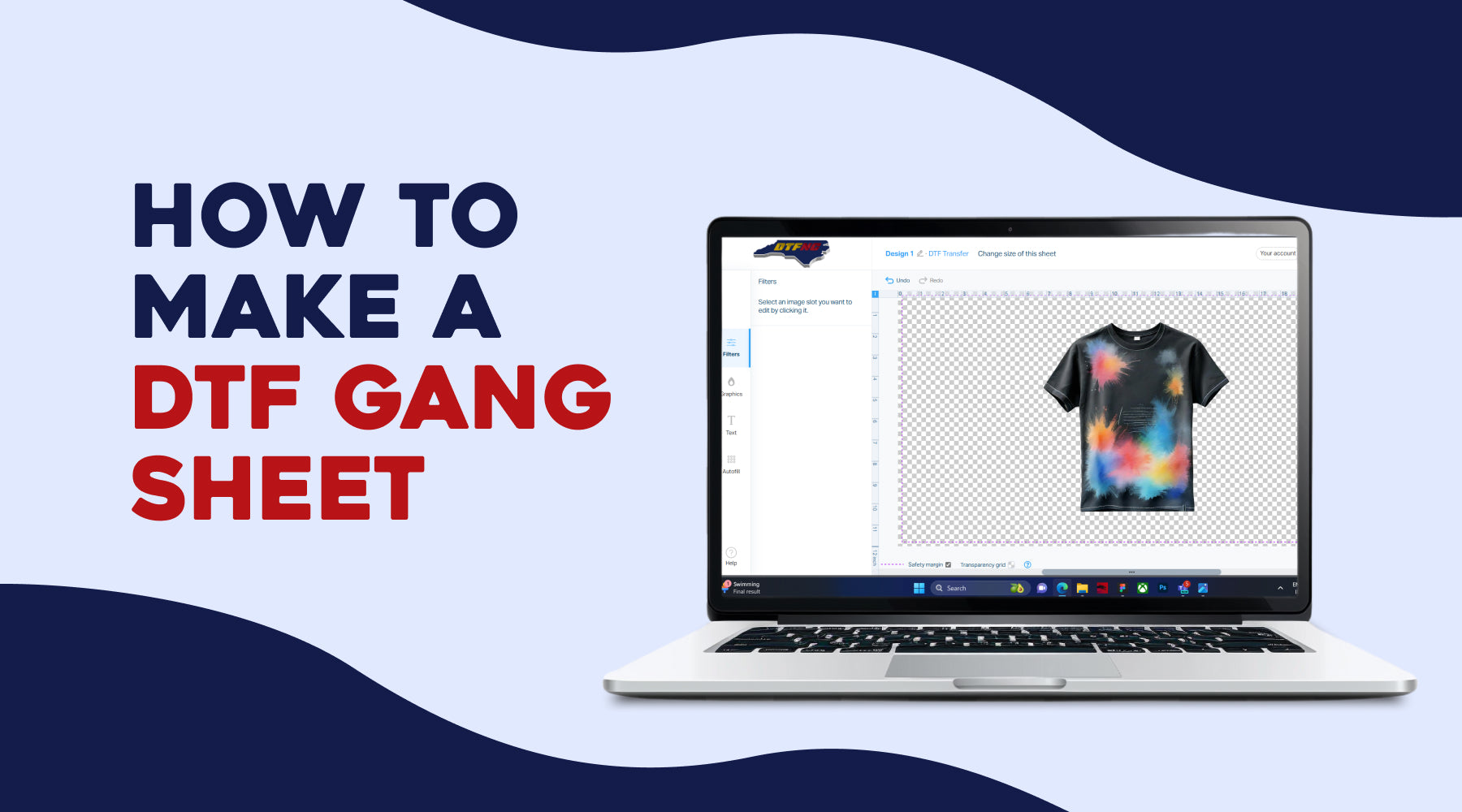

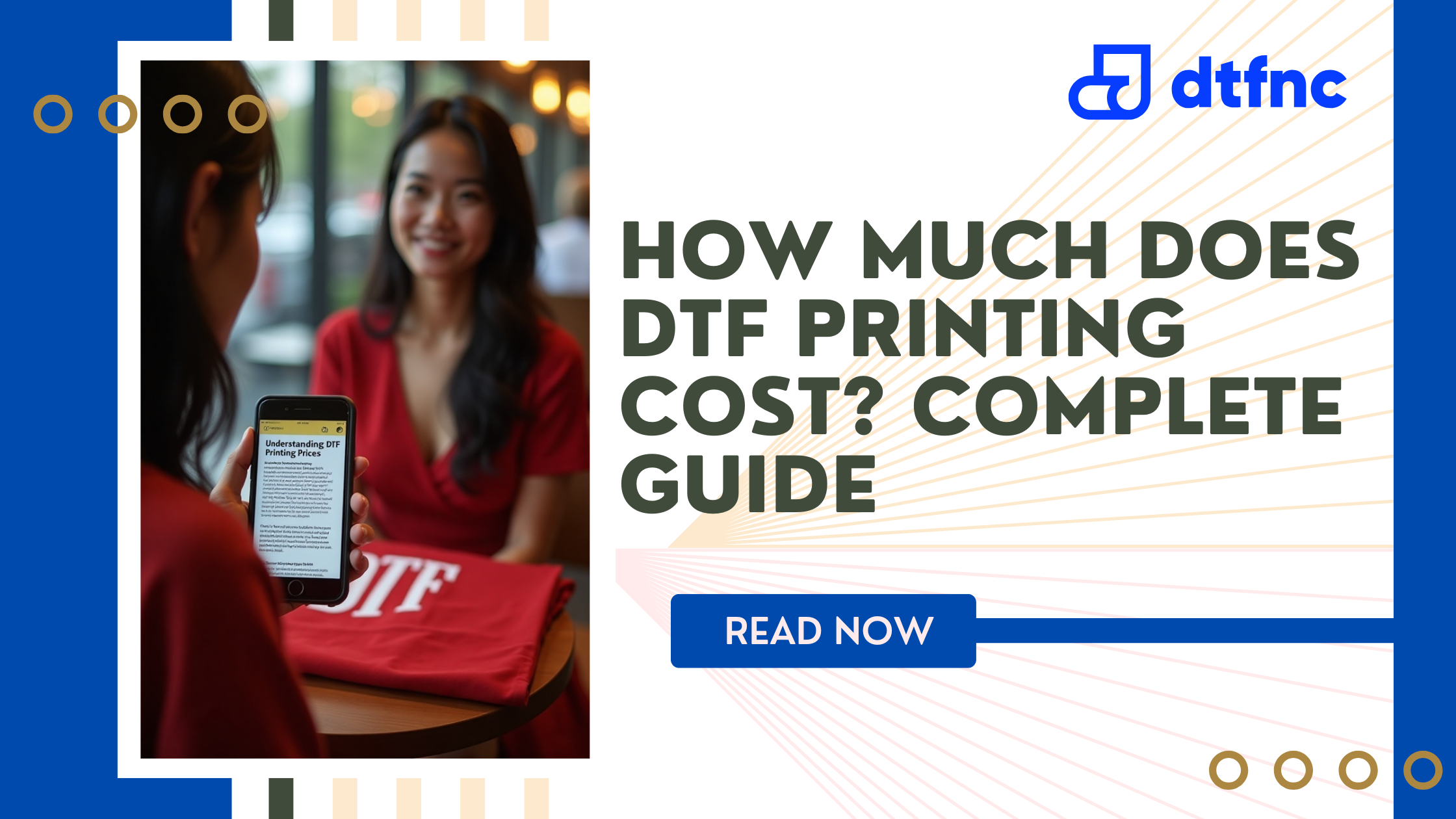






2 comments
Gem Transfers
Awesome post! Thanks for sharing the knowledge and keep up the good work.
romidnoddu
Muchas gracias. ?Como puedo iniciar sesion?